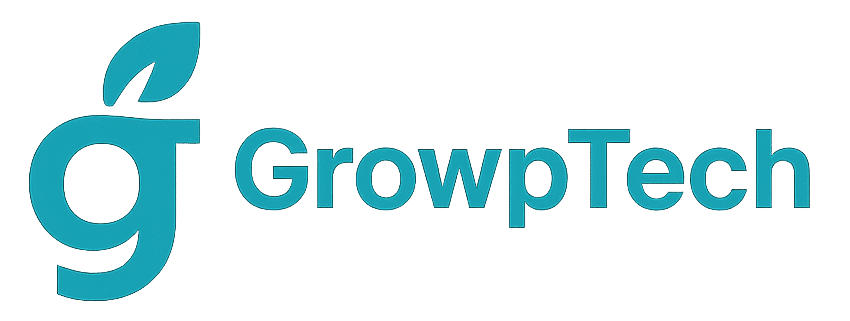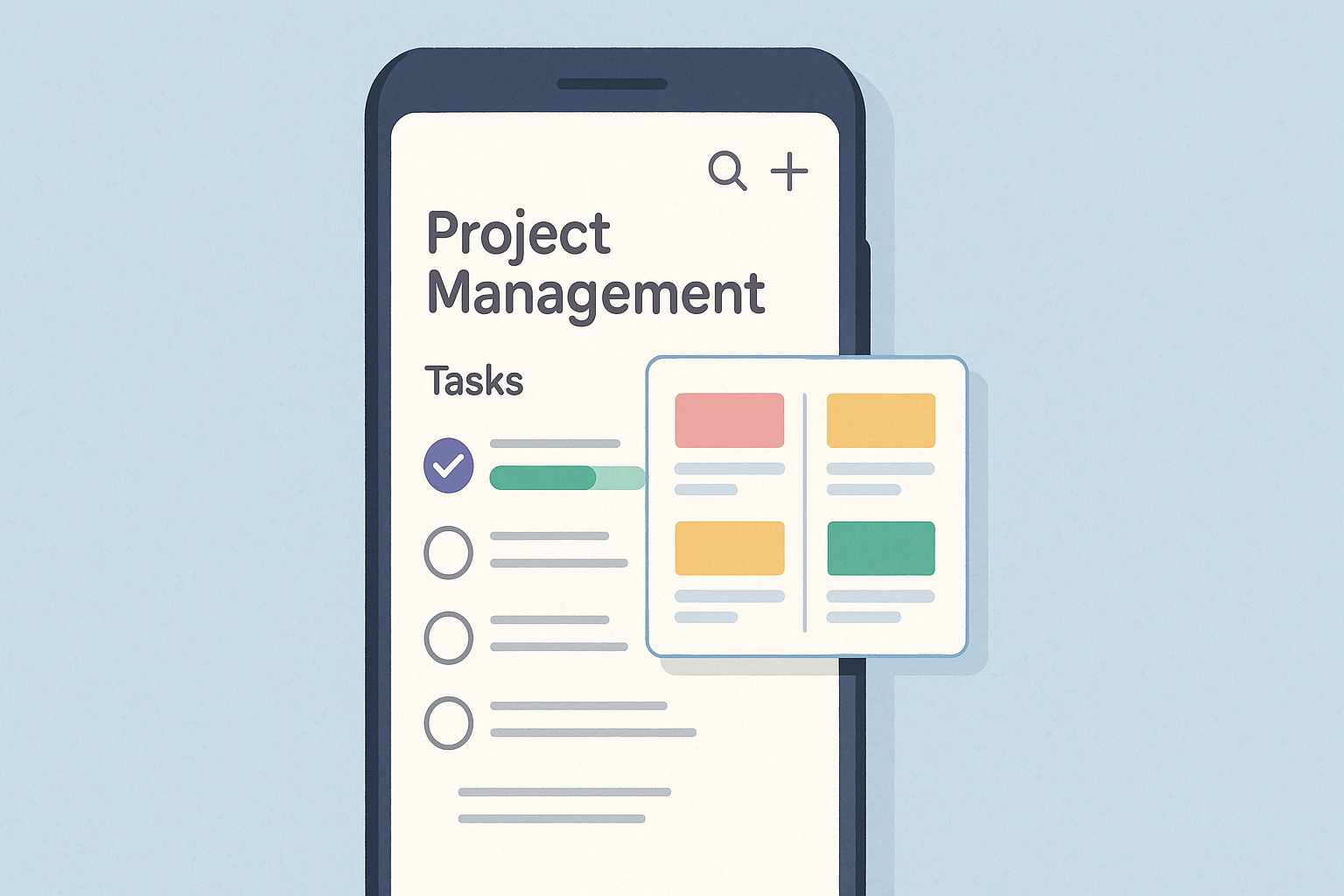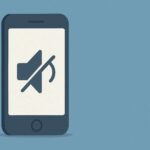Have you ever felt overwhelmed managing project tasks without constantly staring at your laptop? Nowadays, everything is mobile. So, if we can manage projects from the palm of our hands, it feels like having an assistant that’s always on standby. In this article, we will discuss ten project management apps that you can access via your smartphone. From simple tools for small teams to more complex ones for large companies. Let’s dive in!
Why Use a Project Management App on Your Smartphone?
Convenience of Access Anytime
Imagine you’re waiting in line at the bank or on a ride in an online motorcycle taxi. Suddenly, a brilliant idea for your project pops up. Instead of waiting until you get to the office, you can open the app on your smartphone, jot it down, assign tasks, or check progress. Super practical, right? Your smartphone is like a multi-functional pocket tool—notifications, task overviews, team collaboration, all at your fingertips.
Real-time Team Collaboration
Have you ever experienced back-and-forth emails just to update a status? Ugh, that really slows everything down. With a mobile app, team members can leave comments, mark tasks as completed, or reassign them to someone else without opening a laptop. Real-time notifications ensure everyone stays informed. Imagine a sudden bug pops up in the middle of the night—the dev team can find out immediately, not tomorrow morning. Work efficiency increases significantly.
Criteria for Choosing a Mobile Project Management App
Intuitive User Interface
First, you need to choose an app with a clean mobile interface that doesn’t confuse you. Imagine tiny buttons, cluttered text, hard to understand—just scrolling makes your head spin. Look for clear icons, simple navigation, and gesture-friendly design. Even with a limited smartphone screen, all important features should be easy to access.
Integration with Other Tools
For example, your team regularly uses Google Drive, Slack, or Outlook. Pick an app that can connect directly, so files, chats, or calendars automatically sync. That way, you don’t need to switch between apps—everything is centralized. Integration also makes creating reports easier: just pull data from various sources without manual copy-paste.
Price and Subscription Options
Not everyone has a big budget. Some want to use the free version first; others are ready to pay for premium features. Make sure to check the pricing schemes: is it per user, per project, or per feature? Sometimes, prices listed on official websites only show the annual rate and don’t include taxes or hidden fees. Compare the free tier offerings—do they meet the needs of a small team, or do you need to upgrade to get unlimited boards, custom fields, and reporting?
List of 10 Project Management Apps
1. Trello
Main Features of Trello
- Board & Card: Like a digital whiteboard, you can create a board for each project, then divide it into lists (To Do, Doing, Done). Each card within a list can have checklists, attachments, and comments.
- Drag-and-Drop: Move cards from one list to another by simply dragging them with your finger.
- Power-Ups (Integrasi): Add features like a calendar (Calendar Power-Up), Google Drive integration, or Slack for automatic notifications.
- Labels & Due Date: Label tasks with colorful tags, set due dates, and get reminders.
Advantages and Disadvantages of Trello
Pros:
- Super-simple interface, great for beginners.
- The free version is quite comprehensive for small teams.
- Many inspiring board templates—just copy and start using.
Cons:
- Handling complex projects can be less efficient—e.g., you need additional Power-Ups for a Gantt chart.
- Performance can be slow if the board is filled with many cards and large attachments.
Ideal For: Small to medium teams, startups, freelancers, or individuals who need simple visual task management.
2. Asana
Main Features of Asana
- List & Board View: Choose between a traditional list view or a Kanban-style board.
- Timeline (Gantt Chart): Visualize the timeline of tasks, making it easier to see dependencies.
- Portofolio & Progress Tracking: Monitor the status of multiple projects at once via a dashboard.
- Rules & Automations: Create automatic rules, for example, when a task is completed, automatically assign a new task to a specific team member.
Advantages and Disadvantages of Asana
Pros:
- Project structure is very flexible, suitable for anything from simple tasks to enterprise-level complexity.
- Automation options are powerful, reducing manual work.
- Clear reminders and deadlines, minimizing forgotten tasks.
Cons:
- For beginners, the feature-rich interface can feel overwhelming.
- The free version limits the number of timelines and reporting, so you need to upgrade for full functionality.
Ideal For: Medium to large teams, agencies, tech companies, or those who need extensive automation.
3. Monday.com
Main Features of Monday.com
- Customizable Boards: Each project has a board with customizable columns (status, text, date, dropdown).
- Dashboard & Analytics: Charts and graphs to monitor team performance and progress.
- Integrasi Native: Gmail, Slack, Google Calendar, Zoom, and Excel.
- Template Industri: Specialized templates for marketing, HR, software development, and more.
Advantages and Disadvantages of Monday.com
Pros:
- Colorful and intuitive UI makes work more enjoyable.
- Many data visibility options (charts, tables, timelines).
- Automation system is easy to customize, perfect for experimenting with workflows.
Cons:
- Relatively high cost for larger teams—it’s charged per person per month.
- Takes time to learn how to optimize all features.
Ideal For: Medium to large companies, creative agencies, departments that need in-depth analytics.
4. Microsoft Planner (via Microsoft Teams)
Main Features of Planner
- Board Kanban Sederhana: Similar to Trello but integrated with the Microsoft 365 ecosystem.
- Tugas & Checklist: Create tasks with subtasks and attach files directly from OneDrive.
- Integrasi Teams: Tag team members in Teams chat, and view task attachments in the Planner tab.
- Calendar View: Synchronizes due dates with Outlook calendar.
Advantages and Disadvantages of Planner
Pros:
- If your team already uses Microsoft 365, integration is seamless—email, Teams, Outlook, everything’s connected.
- Simple, easy-to-understand interface.
- Cost is included in the Microsoft 365 subscription (if you already have it).
Cons:
- Limited automation and reporting features compared to competitors.
- No built-in Gantt chart view; you need to integrate with Power BI for advanced analytics.
Ideal For: Teams using Microsoft 365, schools, companies wanting an all-in-one solution.
Related Article 9 Expense Tracking Apps on Mobile
5. JIRA
Main Features of JIRA
- Issue & Ticketing System: Every bug or feature request becomes an issue that can be triaged, assigned, and tracked.
- Scrum & Kanban Board: Full Agile support—sprint planning, backlog grooming, burndown charts.
- Roadmap: Overview of milestones and release schedules.
- Reporting & Dashboards: Burndown charts, velocity charts, and custom reports.
Advantages and Disadvantages of JIRA
Pros:
- Extremely powerful for software development teams using Agile/Scrum.
- Many plugins and integrations (Bitbucket, GitHub, Confluence).
- Detailed issue change history tracking.
Cons:
- Steep learning curve, especially for non-IT users.
- If used for non-technical projects, features can feel like overkill.
Ideal For: Software development teams, IT organizations, tech startups, large companies needing structured bug tracking.
6. ClickUp
Main Features of ClickUp
- Multi-view (List, Board, Box, Calendar, Gantt): More than one way to view tasks, according to user preference.
- Docs & Wiki Terintegrasi: Create project documents, SOPs, and notes right within the app.
- Goals & Key Results (OKR): Set objectives and measure achievements with the Goals feature.
- Automations & Template: Thousands of ready-made templates plus drag-and-drop automations.
Advantages and Disadvantages of ClickUp
Pros:
- The most comprehensive feature set compared to other apps in the same segment.
- Generous free version: unlimited tasks, users, and basic features.
- Tons of customization options—you can set statuses, fields, and workflows to fit your team.
Cons:
- Too many features can confuse new users about where to start.
- Performance can slow down if the task table becomes very large.
Ideal For: Medium to large teams needing high flexibility, creative agencies, fast-growing startups.
7. Basecamp
Main Features of Basecamp
- Message Board: A discussion forum for each project, replacing email.
- To-dos: A task list that can be assigned to colleagues, with checklists and deadlines.
- Docs & Files: Upload documents, images, or links to Google Docs—all neatly organized.
- Campfire (Chat): Real-time chat within a project.
- Schedule: A project calendar to monitor timelines and deadlines.
Advantages and Disadvantages of Basecamp
Pros:
- Simple and focused on team communication—perfect for those who dislike complexity.
- Flat pricing per organization (not per user), making it affordable for large teams.
- All main features are in one place: chat, files, tasks, and schedule.
Cons:
- Requires consistent use of the message board to avoid disorganization—if your team still likes email, it can overlap.
- No built-in reporting or Gantt charts; you need third-party integrations.
Ideal For: Creative companies, small to medium agencies, communities, or non-profit organizations.
8. Wrike
Main Features of Wrike
- Task & Project Management: Create well-structured folders and projects, with subtasks and dependencies.
- Gantt Chart & Timeline: Real-time updates automatically when tasks change.
- Custom Workflows: Set task statuses according to your team’s workflow, e.g., Draft → Review → Done.
- Time Tracking: Built-in time tracking feature to log work hours.
- Request Forms: Custom forms for other teams to submit work requests.
Advantages and Disadvantages of Wrike
Pros:
- Ideal for teams needing tight control over timelines and dependencies.
- Advanced reporting: burn down, workload, utilization.
- Complete automation options for assigning tasks, approval workflows, and custom fields.
Cons:
- Relatively expensive for full-featured use, especially for small teams.
- The interface can feel “heavy” on mobile if the project is too dense.
Ideal For: Medium to large companies, finance departments, marketing teams that need structured approvals.
9. Todoist
Main Features of Todoist
- Task List yang Rapi: Tasks can be labeled, prioritized, and given due dates.
- Karma & Productivity Trends: Achievement graphs give you a sense of competition with yourself.
- Calendar & Voice Assistant Integration: Just say “Add task” via Alexa or Google Assistant.
- Recurring Task Feature: Set up periodic tasks, e.g., weekly reports automatically appear every Monday.
Advantages and Disadvantages of Todoist
Pros:
- Compact, focused on to-do lists without feature distractions.
- Integrates with many other apps: Slack, Gmail, Outlook, and more.
- Minimalist design, perfect for those who like a clean interface.
Cons:
- Not a full-fledged project management app—better suited as a personal or micro-team task manager.
- Team collaboration features are limited compared to Asana or Trello.
Ideal For: Freelancers, busy individuals, or small teams needing simple to-do management.
10. Airtable
Main Features of Airtable
- Spreadsheet + Database Hybrid: Tables that can hold text, attachments, checkboxes, and links between tables.
- Multiple Views (Grid, Kanban, Calendar, Gallery): Choose how to view data based on your needs.
- Blocks & Apps: Add advanced features like charts, pivot tables, maps, and API integrations.
- Shared Bases: Share databases with clients or other teams with different access levels (read-only, commenter, editor).
Advantages and Disadvantages of Airtable
Pros:
- Highly flexible: can be used for project management, asset tracking, content calendars, and more.
- Attractive UI and easy to access via smartphone—also comfortable on tablets.
- Many free templates for various use cases: marketing, HR, event planning.
Cons:
- Steeper learning curve for those not familiar with database concepts.
- Free version limits records per base and attachment space, so large teams may need to upgrade.
Ideal For: Teams requiring exceptional flexibility, such as digital agencies, event organizers, or companies managing large amounts of structured data.
Tips to Maximize App Usage on Your Smartphone
Regularly Update Project Status
Don’t forget to update progress just because you’re too lazy to open your laptop. Make it a habit: after finishing a small task, immediately open the app, move the card, check off the checklist, or change the status. Think of it like writing a quick daily journal: if you don’t record it, you might forget the details tomorrow. This way, your team’s workflow remains clear, and everyone knows who is working on what.
Use Notifications and Reminders
Notification settings are like alarms that remind you to wake up in the morning. However, app notifications on smartphones remind you about deadlines, new comments, or tasks where you were mentioned. Don’t turn off notifications if you need real-time updates. But if there are too many notifications, set up filters so only the important ones appear—for example, only notifications for tasks assigned to you, not every update from the team.
Sync Data Across Devices
This point is crucial: work on your smartphone today, then continue on your laptop tonight—your data must be in sync. Ensure you have a stable internet connection, or choose an app that supports offline mode (tasks get recorded in a cache and automatically sync when you’re back online). That way, even if the signal suddenly drops, you can still make updates without worrying about losing data.
Conclusion
The ten apps mentioned above offer project management solutions that can be accessed anywhere via your smartphone. From Trello and Todoist, which are lightweight and easy to understand, to JIRA and ClickUp, which are super-powerful. The key is to choose the one that best fits your team’s needs and work style. If you only need simple visual task management, Trello or Todoist is sufficient. If you need advanced analytics and complex integrations, Asana, Wrike, or Airtable could be the right choice. In any case, with mobile apps, your team’s productivity stays intact even when you’re on the move or out of the office. So what are you waiting for? Try some of these apps, compare their features and pricing, and find your favorite project management champion!
FAQ
1. Is the free version of these apps sufficient for a small team?
Many apps, like Trello, ClickUp, and Todoist, offer free plans with essential features that are quite sufficient for small teams (3–5 people). However, if your project requires advanced features like Gantt chart, unlimited automations, or custom reports, you will likely need to upgrade to a paid plan. Before deciding, take advantage of free trials (usually 14–30 days) to test whether the free tier meets your needs.
2. How secure is the data in these apps?
Most leading project management platforms implement data encryption (both at rest and in transit). They also comply with security standards such as ISO/IEC 27001, GDPR, and SOC 2. However, it’s important always to check each app’s privacy and security policy. For instance, is the data stored in regional (local) servers? If your organization has specific regulations, ensure you choose an app offering self-hosted options or data residency.
3. Can these apps be used offline?
Some apps, like ClickUp and Airtable, offer offline mode: you can still create, edit, or delete tasks, and those changes will automatically sync once you’re back online. On the other hand, apps like Asana or Wrike typically require an internet connection for most of their functions. So if you frequently travel to areas with limited signal, check their offline support first.
4. How do I migrate data from one app to another?
Generally, you need to export data (export) to a CSV or JSON format and then import it into the new app. Popular apps like Trello and Asana provide built-in CSV export. For those that don’t, you can use third-party integrations or APIs. Before migration, back up your data to prevent any loss. After migration, double-check task structures, labels, and attachments, as some data (old comments, change history) may not transfer 100%.
5. Do all these apps support the Indonesian language?
Most major apps, such as Trello, Asana, ClickUp, and Airtable, already offer an Indonesian-language interface. However, the translation completeness can vary—sometimes only basic menus and buttons are translated, while documentation or help centers remain in English. For apps that don’t fully support Indonesian, you can use built-in browser translation (if using the web version) or check local community forums for Indonesian-language guides.